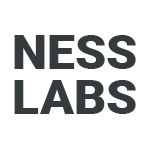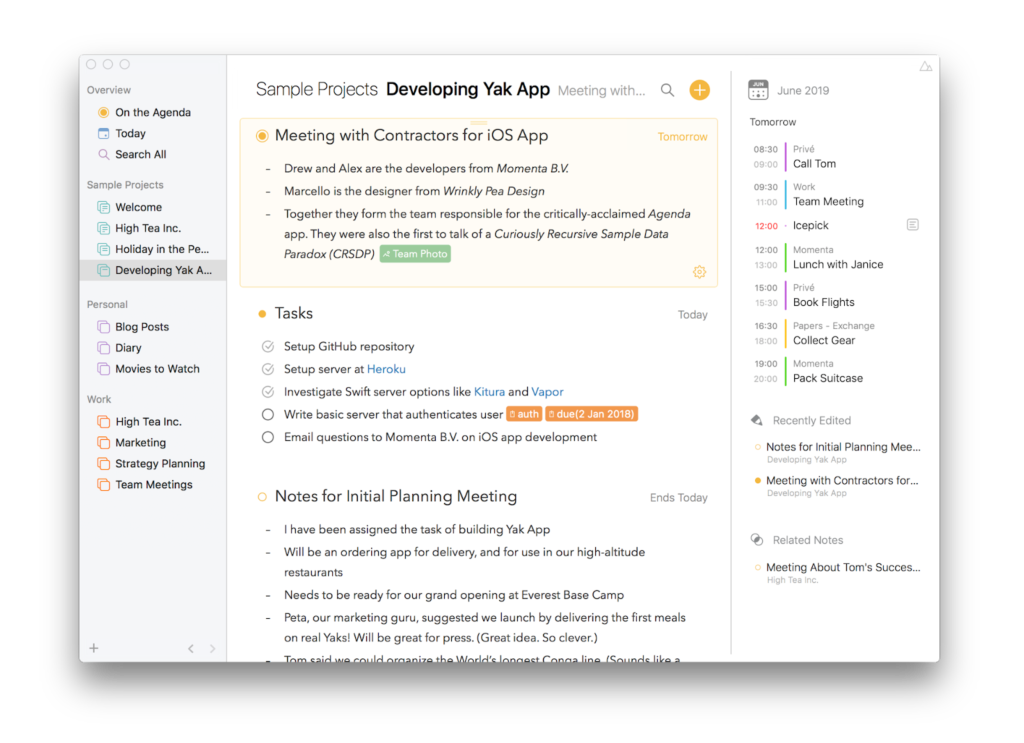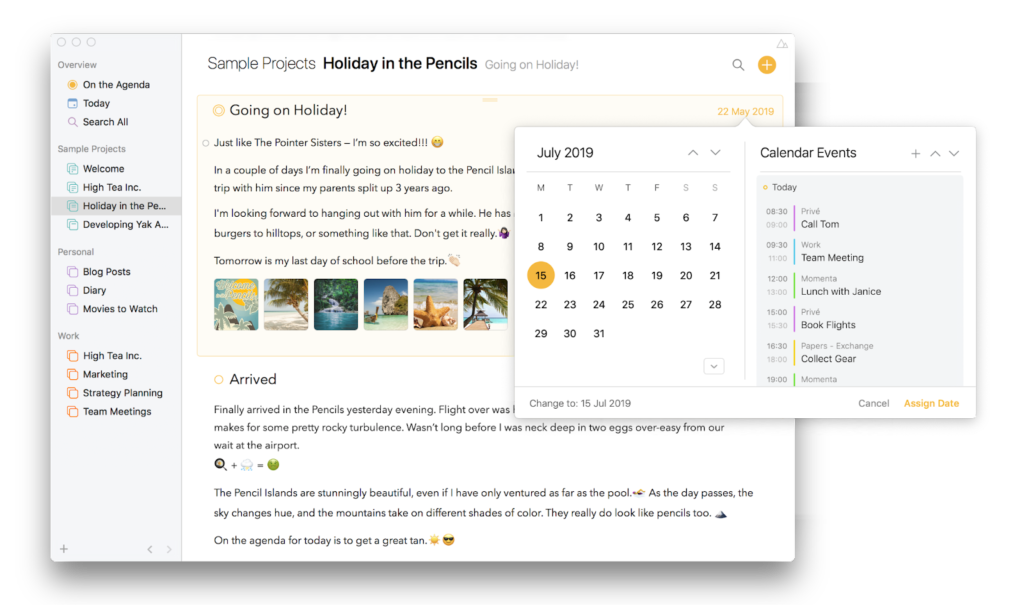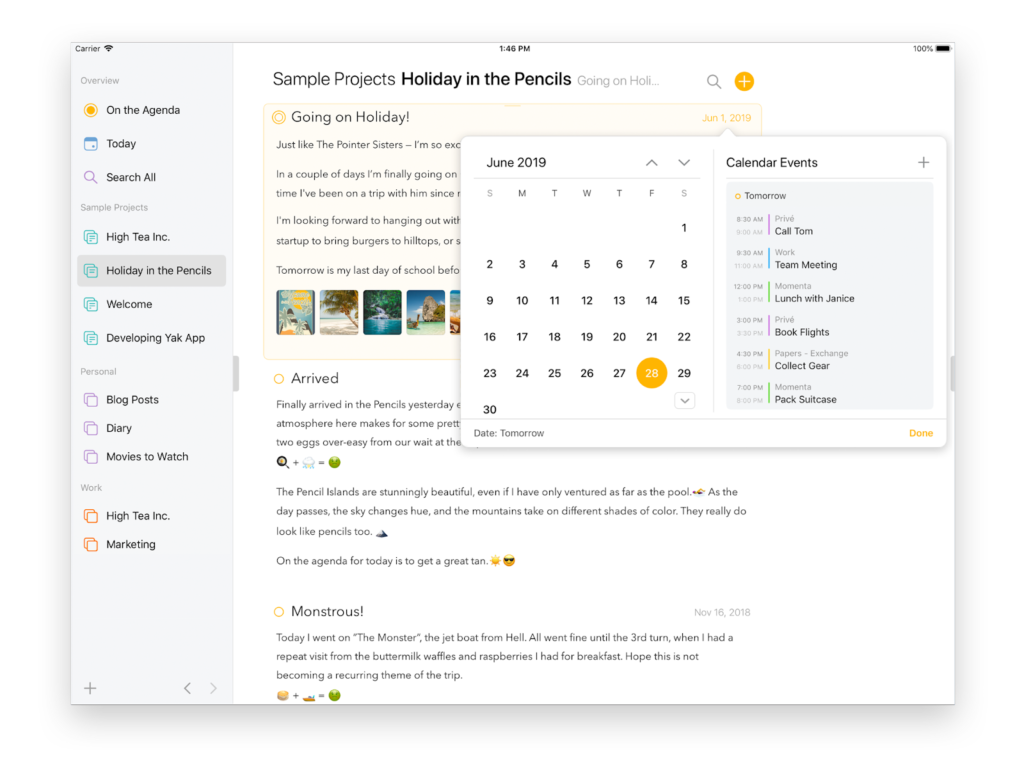Welcome to this edition of our Tools for Thought series, where we interview founders on a mission to help us achieve more without sacrificing our mental health. Drew McCormack and Alexander Griekspoor are the co-founders of Agenda, a date-focused note-taking tool that allows you to seamlessly plan and document your projects.
In this interview, we talked about the nature of time, the delicate balance between design and simplicity, their just-in-time approach to resurfacing of notes, how to make sure formatting doesn’t get in the way of taking great notes, and much more. Enjoy the read!
Hi Drew and Alex, thank you so much for agreeing to this interview. Let’s start with a bit of a philosophical question. What’s your relationship with time?
Trying to predict what will happen is fundamental to science, and for someone like me it is like candy to a toddler. When I was working as a physicist, time was often just a parameter in an equation that I was trying to solve.
Dynamical systems like the weather and the stock market have always intrigued me, and I built a whole university career around that. The excitement of building a model or program that attempts to make a prediction, and then testing to see if it works, is hard to match.
In my daily life, time feels more like a river, a constant stream. You look forward to something in the future, and before you know it, it belongs to the past, and you almost can’t grasp the anticipation you felt when it hadn’t happened yet. But I don’t look back too often, generally living in the now, with a vague and evolving idea of where I want to go in the future.
Despite this complex relationship we have with time and how crucial it is in our daily lives, many tools solely focus either on documenting or planning — how is Agenda different?
There are lots of note-taking apps around, and you can ask yourself: do we need another one? We felt there was that room, because none of the offerings have much of a relationship to time.
It’s almost like your notes exist in a timeless vacuum, and yet you know yourself that each one has a logical temporal context. The note might be from the beginning of a project, or belong to that meeting on March 3rd when Joan joined the team. Many notes are not timeless, and you miss that context in most note-taking apps.
That was the inspiration for Agenda — to add temporal context. Is this a note you are taking in a particular meeting on a particular date? Is it planning for the future? Or is it a record of what happened in the past? Agenda orders your project notes into a timeline, flowing from future to past, giving you that context. Notes usually begin in the future or present, and over time, flow back down the timeline to become breadcrumbs of the past. The timeline is really what makes Agenda unique in the note-taking world.
Was there an “aha” moment when you decided to start building Agenda?
The idea for Agenda came from my partner in crime, Alex. He was running his own software company, and spent a lot of time in meetings, as well as organizing a team of developers. He found that in his meetings, people would often forget what they wanted to discuss, or would come back after the meeting with “Oh, I meant to ask you…”
To make things go smoother, he developed a system of taking notes. Alex would have one text file per project. He would enter new notes at the top of the file, and when he finished with one meeting, he would immediately create the note for the next meeting at the top. During the week, he would add anything that he thought needed to be discussed to that future meeting note.
When the meeting finally came around, he would locate the note at the top, and use it as the agenda for the meeting. Anything postponed during the meeting itself, or requiring a followup action, would be copied into a new note for the following meeting, and so forth. Alex has written a detailed recount of this here.
This process worked great, but text files also have limitations, and Alex wanted to build a dedicated app. We have been friends and scientific colleagues for many years, and I was intrigued by the idea, and joined the team. I say “team”, but it really is just the two of us, with some intermittent help from others with design and programming tasks.
Anyone who has ever tried Agenda will likely recognize the genesis of the idea in the app. Notes are organized into projects, which are equivalent to the plain text files Alex used before. By default, new notes appear at the top of the project timeline, and can be used for future planning.
As the items in the note are completed, the note becomes history, and you add a new note. If you need to check anything, you scroll down — back through history — and see why you decided to do what you did.
Can you tell us a bit more about how Agenda works exactly?
I mentioned the project timeline already, and that is directly inspired by Alex’s text files, but when you develop an application, you have the flexibility to add features not easily achieved purely with text.
In Agenda, notes can have a date, but they can also be linked to an event in your calendar. You can also link tasks from a list to a reminder in Apple’s Reminder app. Our philosophy is to integrate with the existing apps you already use, rather than trying to build a kitchen sink app that does it all. Agenda is very much focussed on note-taking, but integrates with your calendar and other apps.
One of the most important features of Agenda — and one that isn’t really possible to achieve with just text files — is an overview we call “On the Agenda”. You can flag any note as being on-the-agenda by simply clicking on an orange dot at the top. Once you do that, the note appears in an On the Agenda overview in the left sidebar.
I use On the Agenda myself all the time. I keep notes there that are current, and which I want to access quickly. It might be a note for a meeting that day; a task checklist for a feature I am programming; or a recipe for the evening meal — anything I want to find quickly. And once something is no longer relevant, I take it off the agenda, knowing that if I need it, it is still there in the project.
What also goes well beyond plain text files is the Agenda editor. It supports styles, so your notes have structure, as well as lists and checklists. I actually stopped using a todo app for my tasks, because I find it much faster and easier to use Agenda. I typically only add a linked reminder if I want to be reminded at a particular time to do something.
You can add attached files and images to your notes too. One of the nice features of the new release, Agenda 14, is that you can now edit files in your notes. In the past, you could drag in an Excel file or PDF, but you couldn’t change it once it was in Agenda.
With Agenda 14, you can double click on the attachment to open Excel, edit your spreadsheet, and save straight to the file in Agenda. Same with PDFs: open in Apple’s Preview, add some markup, and save changes directly to Agenda.
Agenda also goes well beyond many note taking apps in terms of organizing, automation and searching. You can include tags in your notes, and link to outside resources or other notes. Agenda 14 improves upon this with backlinking, tag autocompletion, and a tag manager.
And for the real pro user, there are note templates and actions for inserting the date and other useful information. These allow you to build note content dynamically. You can even automate Agenda using x-callback URLs (macOS and iOS) and Shortcuts (iOS).
That’s exciting. Many note-taking tools sacrifice design for the sake of functionality, but Agenda offers a beautiful note-taking experience. Can you tell us about your design process?
The two of us have always had a strong focus on design in our apps. Alex has won several Apple Design Awards, which are like the Oscars of the app world, and Agenda won one in its first year.
That success was largely thanks to our designer, Marcello Luppi. Marcello is also a long time friend who we knew from the scientific world, but who had transitioned into app design.
We originally began the project with no designer, and after around 6 months of programming, we showed what we had to some friends, and… They hated it! They didn’t understand the concept at all, and it looked like it had been designed by a couple of software engineers — go figure!
We called in the help of Marcello, and he completely transformed the app, both visually and functionally, into the award winner it became. Marcello was so successful that Apple poached him away from us a year or so after we received the award.
Marcello polished the whole appearance of the app, but one aspect we were determined to get right from the beginning was the text editor. There are lots of great markdown editors around today, where you edit plain text files with markdown formatting such as “# This is a heading”, that type of thing. We loved markdown for its ease of entry, but we thought it was a compromise to have that formatting in the final document.
With Agenda, we wanted the best of both worlds. Why can’t you type “# This is a heading”, and have the text change instantly into an elegant bold heading style? Why do I have to see the # in my heading? We wanted Agenda notes to look and feel like real, well formatted documents, and that is what we have tried to achieve.
In the current editor, you can type “# This is a heading”, and it will become a well-formatted heading. You can type “[ ] Bananas”, and it will turn into a checklist for your groceries. So you have the ease of entering markdown, but you end up with elegantly styled documents. And it goes much further than headings and lists. You can add tags, tables, links, and preformatted blocks, just by entering text.
That sounds like such an elegant way to capture all sorts of notes. Now — a big challenge with many note-taking apps is the retrieval of older notes. How does Agenda tackle this challenge?
Some of the best known note-taking apps opt for pure simplicity. As little clutter as possible, just your notes. I really like some of the clutter-free apps, but that is not what we wanted with Agenda.
Sure, we did want a very clean design, but we saw a gap there in the market for a note taking app with lots of bells and whistles. A power tool that can search through your notes, and surface what you need, when you need it (since we released Agenda, other apps have entered this power note-taking space, but it was not in fashion when we began).
Agenda has things you don’t usually see in a basic note-taking app. There is a jump bar which shows if you tap the project title at the top. You can jump immediately to any note in the project. And if you want to jump back to where you were, there is a browser-like back button to go back through your navigational history.
I have mentioned a few times that you organize your notes into projects, but you can also have cross-project structure. For example, you can search for text in your whole library of notes, and you can save a search as an overview. An overview is a live search that updates automatically, like a smart playlist. You can include textual terms and tags in your search, but also relative dates (e.g. tomorrow). Many customers build advanced note taking systems around tags and overviews, which we as the developers of Agenda had never envisaged.
The right panel in Agenda contains lots of useful auxiliary information, such as your calendar events, and recently-edited and related notes. The latter are also a great way to jump to a note you have been working on. The related notes section offers a little more intelligence, because it includes any notes that share the same tags as, or are linked to, the selected note.
We took this idea of intelligently surfacing important notes even further when we developed the Agenda widgets. The widgets, which you can put on your desktop, show a short list of the notes Agenda thinks are the most important at that moment in time. Tapping any one of them takes you straight to the note in Agenda.
How does Agenda know what is important? One way is to look at aspects like how recently a note was edited, but Agenda has something better up its sleeve: because time in Agenda is so important, it has context available that other apps don’t. Is a given note connected to a calendar event starting in 15 minutes? Good chance you will want to access that note. Agenda can surface it for you in the widget when the meeting is about to begin.
What kind of people use Agenda?
There isn’t really a single group. We use meetings as a topic for introducing the app to people, because it makes it easier to understand the features, but Agenda is useful well beyond the business sphere.
It can be used in technical areas, where you have long lists of tasks. You can create reusable templates, which work great if you have to walk through a procedure or checklist each day. Just create a new note from the template, and Agenda will fill in fields like the date and time automatically so that you have a head start. Templates also work well for client-based work, where you typically run the same set of procedures for each client.
Judging by our Agenda Community, there are many, many other uses. The Talk category there is specifically for customers to discuss interesting uses of Agenda, and it’s full of exotic use cases. Some build methodologies like GTD and Zettelkasten on top of Agenda using tags and overviews. We see college students using Agenda for note taking in class, travelers keeping a travel log, and gardeners using Agenda for landscape planning. Agenda is ambivalent to what your project is. It’s a clean slate.
What about you… How do you personally use Agenda?
I use Agenda myself all day, every day, and that is important. In the app developer world, we call it “dogfooding”, because it is like those advertisements where the dogs test the different types of food. If you want to make a great app, you have to use it — a lot. If you don’t, you can’t grasp the pain points customers are experiencing.
The two of us also answer all support emails, and are heavily involved in the Agenda Community, so we have a really good feel for what we are doing well, and where the app can be improved.
My use of Agenda is all over the chart. I use it for long checklists of programming tasks, filling in my tax return each year, and planning future releases of Agenda. But also for preparing blog posts or interviews like this one.
And in my personal life, I keep recipes in Agenda, lists of things I want to fix on my hobby boat, exercises for learning Spanish, and daily tasks which I can’t afford to forget. Just about everything finds its way in.
As I mentioned earlier, my usage of the app relies heavily on the On the Agenda overview. Things that I am focussing on are in On the Agenda until I’m done with them. This reduces thousands of notes down to about 10 which I see most of the time.
But that is just how I use Agenda. Others do it differently. For example, I love the way my notes are ordered chronologically, but I don’t actually use the calendar event system that much, because I just don’t have that many meetings.
Alex has a lot more meetings and scheduled phone calls, and he uses dates and events much more, with On the Agenda taking a backseat. I have also seen customers who have client meetings all day, and their approach is completely different to mine, with more date-related overviews.
It’s great that it’s so flexible. Where would you like Agenda to be in the next few years?
In all honesty, Agenda 14 had a difficult birth. It includes a lot of under-the-cover changes which were challenging, and losing our designer eventually caught up with us and caused problems. What was supposed to be a reasonably standard update took a lot longer than we expected.
The good news is that we have identified and remedied the problems we were having, and the new foundation in Agenda 14 will make progress much faster going forward, starting with Agenda 15.
The features in Agenda 15 have been in development for almost a year, and are in the last phase. It’s a big release for us, because it takes Agenda into the realm of collaboration. We have had to work a lot more in the cloud than we have had to before (in the past, we have always been developers of native macOS and iOS apps).
But the end result is something that will open many more interesting uses for the app, so it should all be worth it. What is that saying? “An Agenda shared is an Agenda halved.” Something like that.
Thank you so much for your time! Where can people learn more about Agenda and give it a try?
Best starting point is the Agenda website. There are links to the App Stores where you can freely download the app. You can freely use Agenda for as long as you like, on all of your Apple devices. There is an optional purchase for some premium, non-essential features, available via In-App Purchase.
We have a dedicated Agenda Community which is a good place to see how others are using the app; to request support; or ask for a new feature.
The introductory videos on our YouTube channel are an easy way to get a feel for the app before diving in yourself.