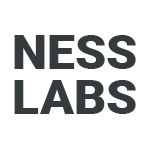Roam, with its bi-directional links and knowledge graph, is a great tool for creative thinking. But what if you also need dashboards, spreadsheets, and documents? You might then want to consider switching to Tana, a tool for thought that promises to end context switching.
If you are thinking about migrating, follow this tutorial for some things to consider before switching, and a step-by-step guide to transferring your notes from Roam to Tana.
Why you may want to switch from Roam to Tana
Here are some important features to think about if you are thinking about switching from Roam to Tana.
Productivity workflows. Tana offers countless customization options for creating your own productivity workflows. With Tana, you can design the ideal workflow for your needs using task lists, Kanban boards, and multiple database views. Tana nodes can be linked together, filtered with different views, and turned into databases with fields and SuperTags. Roam on the other hand is more focused on exploratory knowledge management than productivity workflows, despite having features like task lists and Kanban boards.
Everything is a node. Tana allows you to look at a node’s content differently. You can view the same node as a table, list, columns or card view. This makes it simpler to organize your notes and projects and helps you to see your data from a different angle. With different views, you can create powerful workflows that are tailored to your needs. On the other hand, Roam only allows you to view your notes in bullet points.
Better search. With Tana’s live search feature, you can easily find the information that you need. Instead of having to use complex syntaxes to make queries like in Roam, you can search for the specific notes that you need by using Command Prompt with the shortcut Cmd/Ctrl + K. A live search is considered as a node, and thus you can view your search results in different views as well.
How to migrate from Roam to Tana
If you have made up your mind about making the switch from Roam to Tana, here are three simple steps you can take.
1. Export your files from Roam. Go to your Roam database and click on the three dots in the top right corner. Click on “Export All,” choose the export format as JSON, and export all your notes. Roam will download your database into a zipped folder containing your notes in JSON. Before moving on to the next step, unzip the downloaded file to extract your JSON file.
2. Import the content in Tana. Once you have access to Tana, click the gear icon in the top right corner and select “Import content”. Click on Roam and upload the JSON file you just exported earlier. Tana will analyze the file, and let you know how many notes you are importing. Click on Import, it will begin importing your notes. This process will take some time depending on the size of your database.
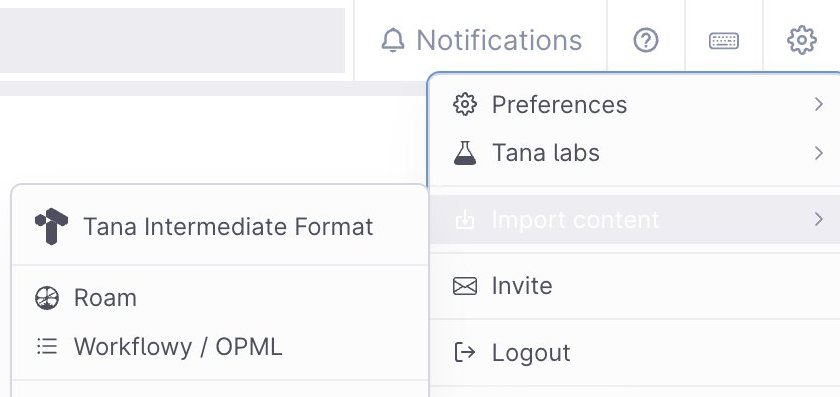
3. Configure your imported database. Unlike most apps, Tana does not merge your imported database with your existing database. Instead, it creates a new database that you can access in the sidebar. This database is separate from your existing database, and you need to allow access to your current database if you would like to link nodes from it.
To do so, go to Options, select “Allow content from” and pick the database you would like to link with. Inversely, if you would like to link these imported notes from your existing database, you also need to allow access via “Allow content from”.
You can decide whether to cross-reference the notes between the two databases by allowing access to the two or to keep them separate so that you can create a new structure in your new Tana database and transfer notes from the Roam database as needed.
If you have complex workflows in Roam, you may need to preprocess your Roam graph before importing it into Tana.
Getting started with Tana
Now that you have successfully migrated to Tana, let’s go through a few quick wins so that you can get used to Tana in no time.
- Get oriented around Tana’s UI. While Tana and Roam are similar in some ways such as both being an outliner app, there are some differences such as not having pages, different ways of using tags, having panels instead of a main view and a sidebar, as well as using @ to link instead of double brackets.
- Use the “Today” page. Similar to Roam’s Daily Notes, you will be greeted on launch with an empty canvas with a date as the title. It functions similarly to Roam, where you can use it as your everyday scratchpad and acts as a place to capture all your notes.
- Create your first SuperTag. SuperTags allows you to add fields to any nodes that are tagged with the Supertext. For example, let’s say you want to turn the tag #book as a Supertag. Doing so allows you to configure a template that will show up everytime you tag a node with #book. This is useful for adding metadata such as author, topic, and reading status to any node tagged with #book. You can create a SuperTag by using the Command Prompt or by clicking on the tag and clicking on configure to add the default content that will pop up when you turn a node into a Supertag. This only scratches the surface of what SuperTags can do, but for now, try creating your first SuperTag.
- Create a task list. You can create a task list by using the tag #todo. This will add a checkbox to the node, and you can also take a look at all your remaining tasks by clicking on the #todo tag. This makes Tana a great app for task and project management.
As always, switching tools for thought costs time and energy that could be used to focus on your productivity and your creativity. Take some time to play around with Tana so you can figure out if it makes sense for you and your workflows to consider making the switch from Roam. However, if you’ve been juggling multiple tools — perhaps a tool for architects and a tool for gardeners — then you might find Tana a great way to avoid unnecessary context switching.