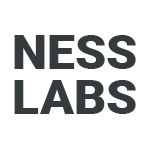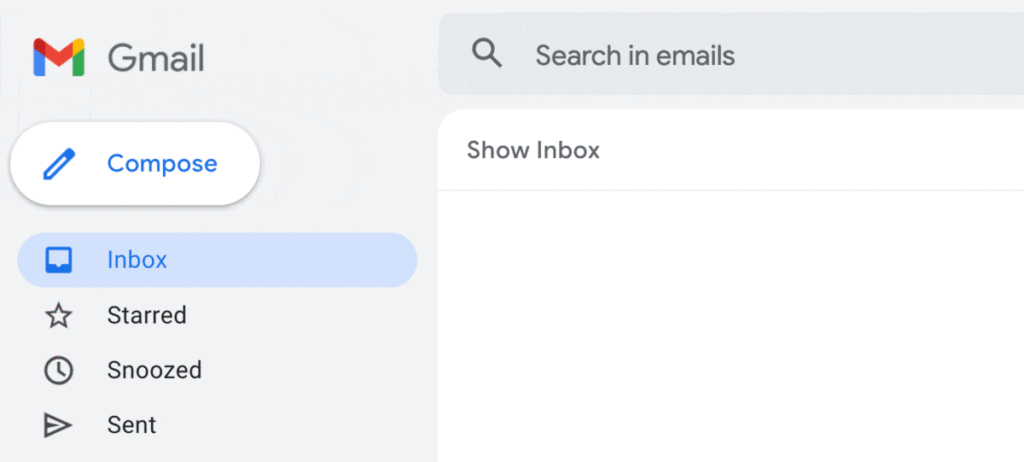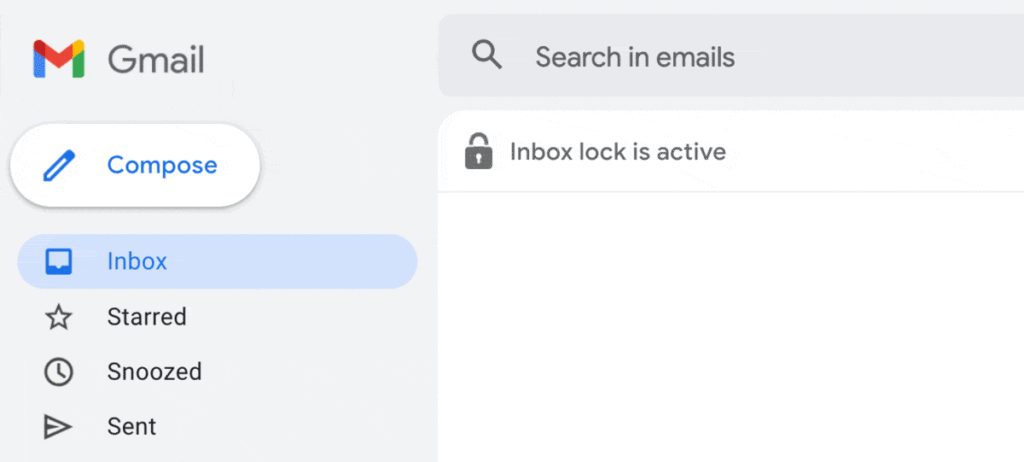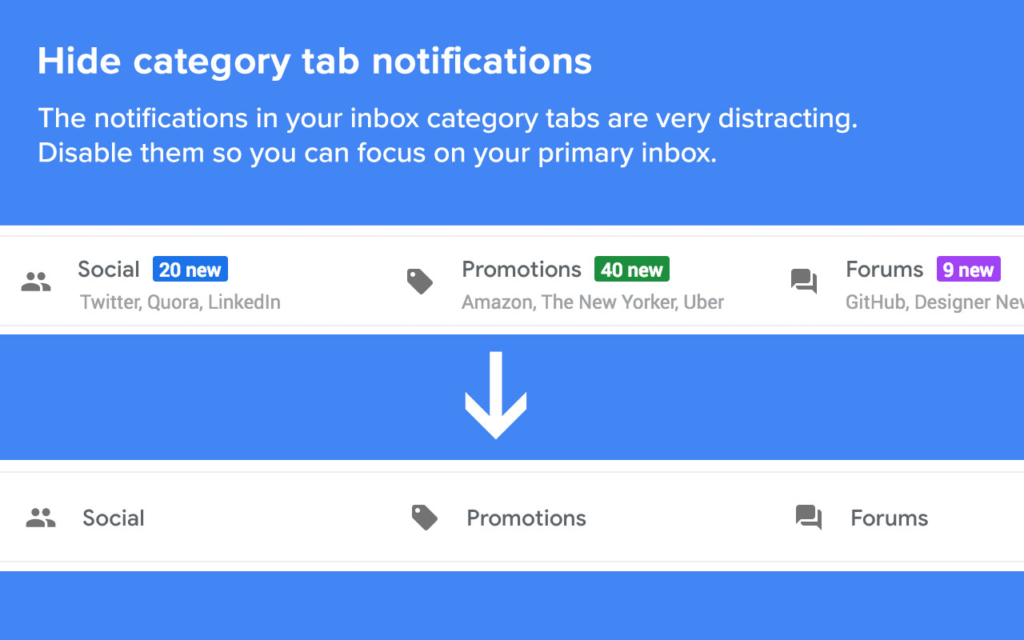Welcome to this edition of our Tools for Thought series, where we interview founders on a mission to help us be more focused and productive, without sacrificing our mental health. Peter Hartree is the founder of Inbox When Ready, a browser extension that helps you check your inbox with reasonable frequency, batch process email on a regular schedule, and minimize the total time you spend in your inbox.
In this interview, we talked about the science of behavior change, the relationship between triggers and ability, how to set a productive inbox schedule, the importance of making the most of your “prime time”, and more. Enjoy the read!
Hi Peter, thank you so much for agreeing to this interview. Inbox overwhelm is a very common issue. What helped you see this opportunity to improve the Gmail interface?
One morning I was making a website and I needed to ask my client a question. I opened Gmail with the intention of emailing the client, but my attention was immediately derailed by some new, not-very-important messages in my inbox. When I remembered my original intention (perhaps 30 minutes later), I realized that Gmail would be much less of an attentional liability if only my inbox were hidden by default.
I hacked a Chrome extension to implement this change the following day. I used it for a few weeks and found it was a big win for my focus. I went from seeing my inbox 10-20 times a day (mostly unintentionally) to just once or twice (when I deliberately chose to).
As a result, I found it much easier to do several hours of uninterrupted deep work each morning, before checking my intray. It became clear that this simple change was saving me at least an hour per week, by supporting deep work and making it easy to batch process my email.
And what inspired the exact design of Inbox When Ready?
Some years before, I’d read about the Fogg Behaviour Model, which says that the easiest way to change behavior is to optimize triggers and ability. Roughly, a “trigger” is something that gets your attention, and “ability” refers to how easy it is to do something.
For example, if you put a glass of water on your desk, you’ll notice it frequently (the trigger), and it’ll be very easy to take a drink (the ability). So, with a glass on your desk, you’ll drink much more than if you have to get up to go get water.
I had applied the Fogg model to several areas of my life, and been amazed by how powerful it was for promoting behaviors I wanted, and inhibiting those I did not.
With Gmail, I wanted to avoid unintentional inbox processing, and replace it with 1-2 deliberate inbox checks each day. So I needed to reduce triggers (accidentally seeing my inbox) and reduce ability (make it harder to see my inbox).
From there it was clear that I should try making my inbox hidden by default, with a “Show Inbox” button to press when I wanted to see it. Later on, I added a “scheduled lockout” feature, which disables the “Show Inbox” button during time periods you specify, reducing “ability” still further.
Around that time I had generally been getting interested in attention design as an important subfield of user interface design, partly due to Luciano Floridi’s writing on infraethics. If you’re interested in that, I recommend James Williams’ recent book Stand Out Of Our Light.
What are some of the benefits of this approach to email management?
In short: more deep work, less distraction. It can also help you feel less stressed. One way to get a lower bound on the benefits: just think about it in terms of time saved. Over the years, hundreds of people have told me they save at least an hour per week due to using Inbox When Ready.
The extension is not useful for everyone. You need to get at least 5-10 emails per day, and also have a role where you don’t need to reply to email within minutes. It is used by a lot of CEOs, journalists and consultants, as well as teams who are collectively trying to improve their culture around email.
Some people are initially quite nervous about increasing their average response times, and are surprised when, in fact, their recipients turn out to be perfectly happy so long as they reply within (for instance) 24 hours.
We only have so much willpower and I imagine people would still be tempted to check their inbox as a way to procrastinate. How do you address that challenge?
Some people develop the habit of automatically clicking “Show Inbox” after a while. To avoid this, about a third of users enable the “lockout schedule” function, which lets you disable the “Show Inbox” button during time periods you specify. It also blocks various message searches which suggest people are trying to circumvent the block.
More than half of users also set up a way to get notified immediately when someone sends them an urgent email. Many people do this using Gmail filters and the label-specific notification settings on Gmail for Android. In the last month or so, I’ve been testing an “inbox whitelist” feature that is native to Inbox When Ready. This makes it possible to see messages that match certain criteria even when the rest of your inbox is hidden.
How do you recommend someone set their inbox schedule?
Try to design everything around making the most of your “prime time” (sometimes called “power hours”). This is the time of day where you are usually most energized, most capable of highly productive periods of deep work. For some people that’s the first few hours of the morning, for others it is during the evening, or late at night.
My prime time is the first few hours each day — one to two hours before breakfast, then two to three hours afterwards. So I write my to-do list the day before, and make sure I can sit down at my desk and get into the most important stuff immediately. I then do three to five hours of deep work before checking any non-urgent inbound channels (for example email and Slack).
Speaking of Slack: a lot of people have asked me to make Slack When Ready. I seriously considered this, but it turns out that most people use the native Slack app, and it’s almost never possible to create extensions that customize native apps. I consider this a major and underrated scandal (I’m not alone). I dream that the EU might do something about this one day, but it seems unlikely.
Slack When Ready would be very useful indeed. Any other principles you apply when using Inbox When Ready?
I have a lockout period scheduled from 4am to 11am. That stops me seeing my inbox during my morning prime time. I usually check my inbox for 30 to 60 minutes lunch, then update my plan for the afternoon accordingly. There’s also a “Hide category tab notifications” feature, which I always keep enabled.
That does look a lot less distracting. And finally… What’s next for Inbox When Ready?
As I said, I’m testing a new “Inbox Whitelist” feature. If it proves popular, it’ll be released to all users sometime soon. I’m also testing a version of Inbox When Ready for Microsoft Outlook.
Generally I’ll keep maintaining the extension, and gradually improving it in response to user feedback. I don’t expect to add lots of new features — I want to stay in the sweet spot of “highly effective” and “very easy-to-use”.
The extension will only ever be used by a tiny fraction of the more than one billion people who use Gmail each month. My dream outcome would be to influence the designers of Gmail or, more realistically, a more specialist client like Superhuman. I have been in touch with several people about this, but no dice so far.
Finally, I recently started work on a new browser extension for Google Docs. The extension helps people search and review comments much more quickly than the native comment browsing features. This is very handy if you often work on 50-page documents that have hundreds of comments and suggestions. I’m calling it Comment Helper for Google Docs.
Thank you so much for your time, Peter! Where can people learn more about Inbox When Ready and give it a try?
It takes 30 seconds to install the extension. Within the first few days, most people sit down and think a bit about the ideal workflow they want to target, then configure the extension accordingly. I have some quick advice on how to do this. On the fence? Check the 1500 or so 5-star reviews.
I’d love to hear how you get on. You can reach me on Twitter at @peterhartree or via email.