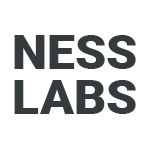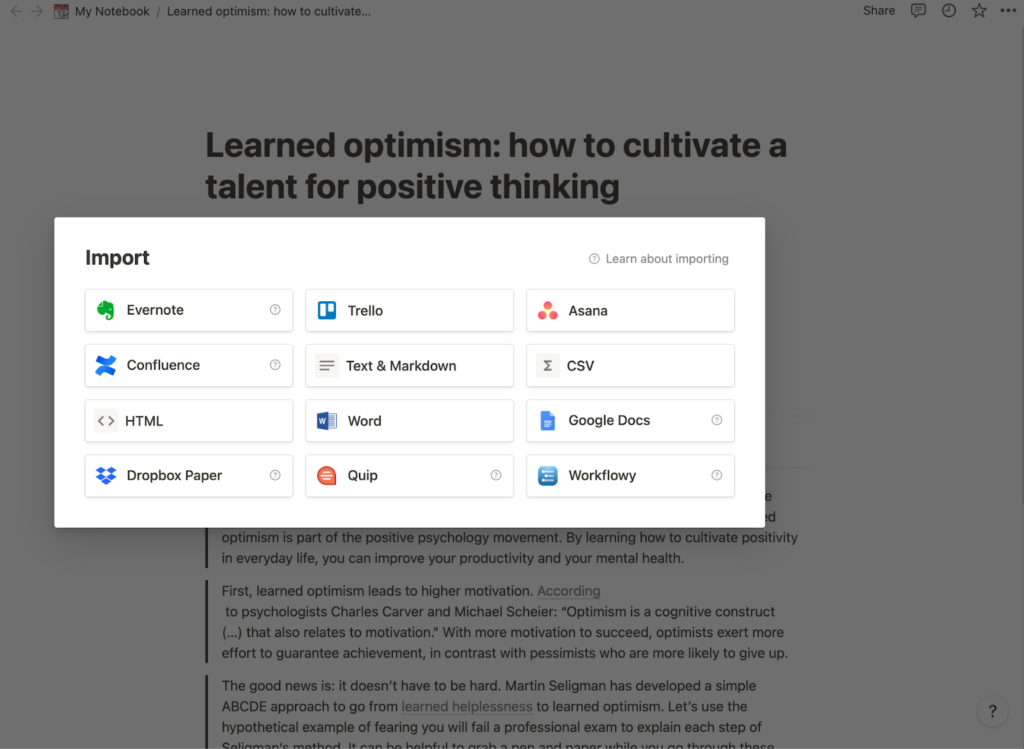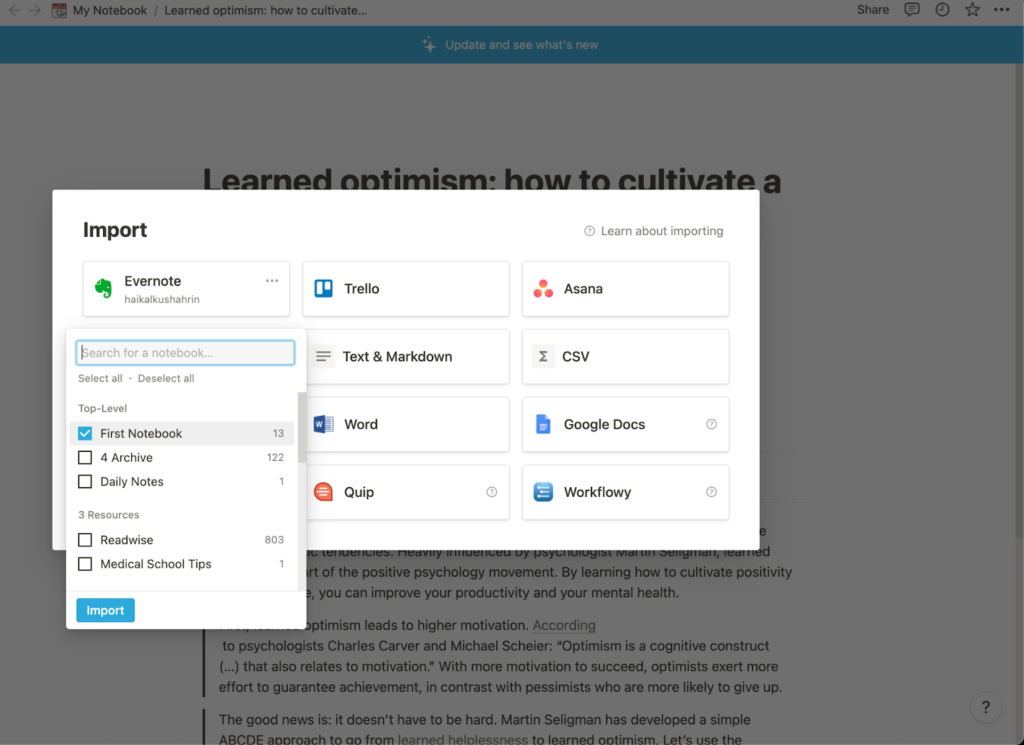Evernote has been the go-to tool for digital note-taking for years, but recently a new app has been making headlines thanks to its advanced functionalities and team collaboration: Notion. With the promise of unlocking the power of an all-in-one workspace, many have contemplated switching from Evernote to Notion. If you are considering making the switch, read on to explore why and how to migrate.
Why you may want to switch from Evernote to Notion
While both apps offer ways to capture and organize notes with desktop and mobile devices, this only scratches the surface of their features. If we were to explore deeper, there are some significant differences to explore before making the switch from Evernote to Notion.
Templates
Constantly rewriting the same elements is a waste of time and energy. Templates are a way to save time and effort when writing your notes. With just one click, you can replicate the structure of a note and focus on writing the note. While templates are available in Notion and Evernote, Notion makes it easier to apply and look for templates and offers a more extensive selection of templates to import into your note-taking system.
Markdown editor
Notion allows you to use Markdown syntax to format your notes, which can help you stay in the flow while writing your notes. In contrast, Evernote uses WYSIWYG editors, which may disturb your writing flow, as you need to take your hands off your keyboard when writing. With Markdown, you can type and edit the formatting with the keyboard. Not only that, but Notion utilizes slash commands and dropdown menus to help you stay in flow when writing your notes.
Infinite hierarchy
In Notion, you can turn a page into a subpage and make a subpage for that subpage. This allows for the creation of an infinite hierarchy of notes. In contrast, Evernote limits you to stacks and notebooks, limiting how much control you have over organizing your notes.
Real-time team collaboration
With Notion, you can work on a document with your team members in real-time. You can share your pages with other users and invite them to collaborate in your database for long-term projects. Notion has great team collaboration features such as kanban boards, calendar events, and assigned tasks. While you could share your notes with others in Evernote, it is best to use Notion for teamwork for its expansive team features and ease of collaboration.
Why you may not want to switch from Evernote to Notion
As you can see, there are some major differences between Evernote and Notion, but it doesn’t mean you should fall prey to the shiny toy syndrome. Notion offers more flexibility than Evernote but may not have all the features you need. If these features are useful, you might not benefit from switching to Notion.
Search functionality
When navigating your notes, Evernote’s search feature is more powerful than Notion’s. With advanced search modifiers and operands, you can create custom search parameters to look for the exact information you are looking for. Not only that, but Evernote also has optical character recognition (OCR) capabilities so that you can search text inside handwritten notes, PDFs, images, and Office docs.
Document scanning
With the Evernote mobile app, you can capture photos and handwritten notes on the go. It’s as simple as taking a picture with the app, and a snapshot of the document will be taken and saved to your Evernote. This makes Evernote a great app to go paperless, as you can scan your receipts and documents and find them with Evernote’s OCR functionality.
Offline access
With Evernote, you can access your notes even when you do not have an internet connection. Notion is a web-based app that relies on syncing with its servers to access your notes. Unless you have preloaded your notes, you cannot access your pages when you are offline or if you have a weak Internet connection. If you often find yourself working offline, you should write your notes on Evernote instead.
PDF Annotation
With Evernote, you can annotate your PDF documents. Whether you want to add a drawing, shape, or text, Evernote allows you to annotate your PDFs directly. On the other hand, Notion requires some workarounds to annotate your PDFs.
How to migrate from Evernote to Notion
Migrating from Evernote to Notion is extremely simple and requires three steps only.
- Open the import panel. After installing Notion, go to the left sidebar where you will find the import button. Clicking on it will show all the import options available.
- Authorize access to Evernote. Click on the Evernote option and authorize the connection between Notion and Evernote. You can also select how long you would like to authorize the connection, which can be handy if you would like to secure your API after importing your notes.
- Select the Evernote notebook you would like to import. After authorizing Notion to access your Evernote account, return to the Notion import screen. You can then select the Evernote notebooks you would like to import. There is also an option to select or deselect all notebooks. Once you are done selecting your notebooks, click on Import. Notion will then start importing your notes into a new database. The time will depend on how many notebooks you would like to import and how many notes are in each notebook.
As you can see, migrating from Evernote to Notion is simple and easy. However, when switching apps, you should start with importing the notes that are important to you and import other notes later. This allows you to start using Notion immediately, as the migration process might take some time if you have many notes in the old app.
Getting used to Notion
Great, now we are done with the migration! Here are some small details to take note of when using Notion.
- Web clipper app. One of the best features of Evernote is the ability to save articles you read into your notebook with the mobile and desktop web clipper. However, Notion has its own mobile and desktop web clipper, which is as good as Evernote. If you are missing the web clipping option, you can easily use Notion’s web clipper to save important articles into your database.
- Use database views. Notion databases allow you to look at the same database differently. You can view the same database as a table, list, board, gallery, calendar, or timeline. This makes it easier to organize information and projects and allows you to give another perspective to your information.
- Unique features of Notion. While you may have not previously used them in Evernote, it’s worth exploring Notion’s unique features such as backlinks, embeds, and spreadsheets when writing your notes.
If you still cannot decide which one is right for you between using Evernote or Notion, try using both note-taking apps at once for a week and see which one feels more comfortable.
Notion and Evernote do not necessarily have to be mutually exclusive, and some of your workflows might be more efficient if you combine the power of both apps. For instance, some notes may require features such as offline access, robust search functionality and annotating PDFs, while others may require you to switch database views and collaborate.
Feel free to experiment with Evernote and Notion to see if you want to use both apps concurrently or decide that you only need to use one app as your tool for thought. And if you are interested in learning about Notion, join our community’s Notion support group.