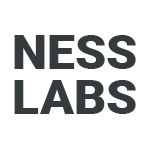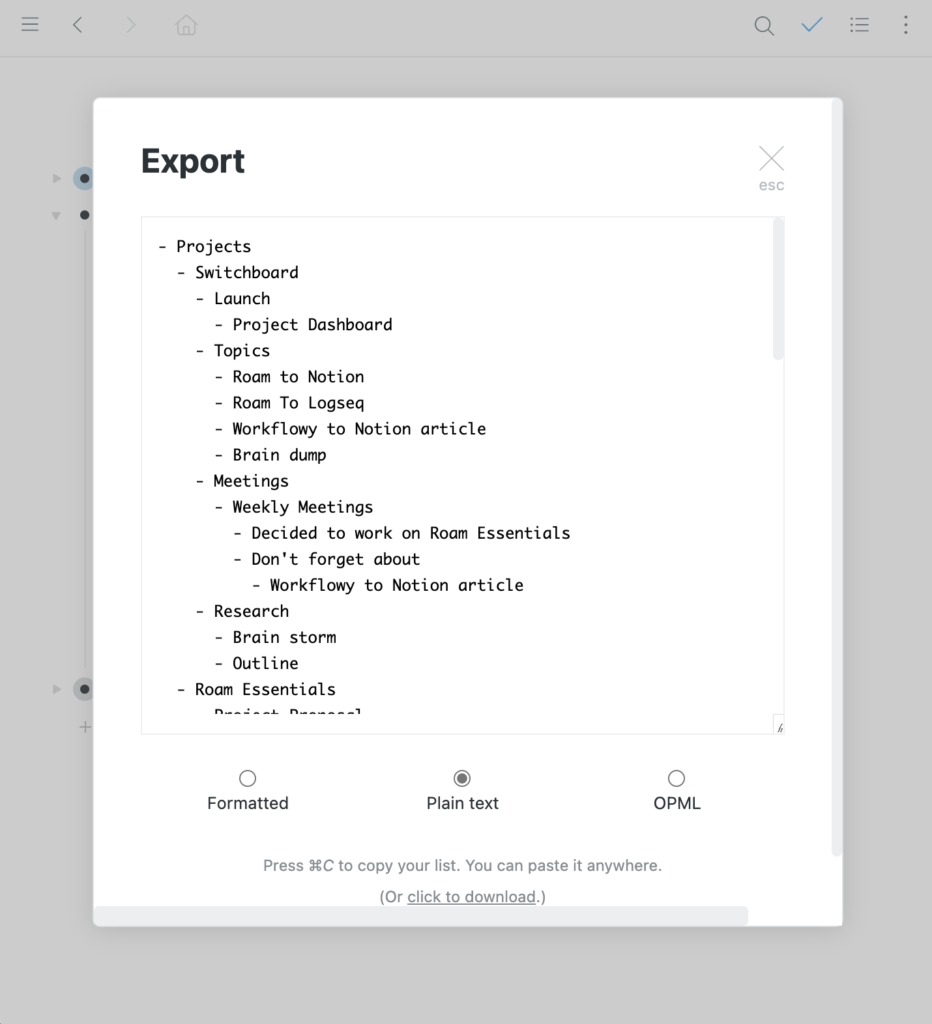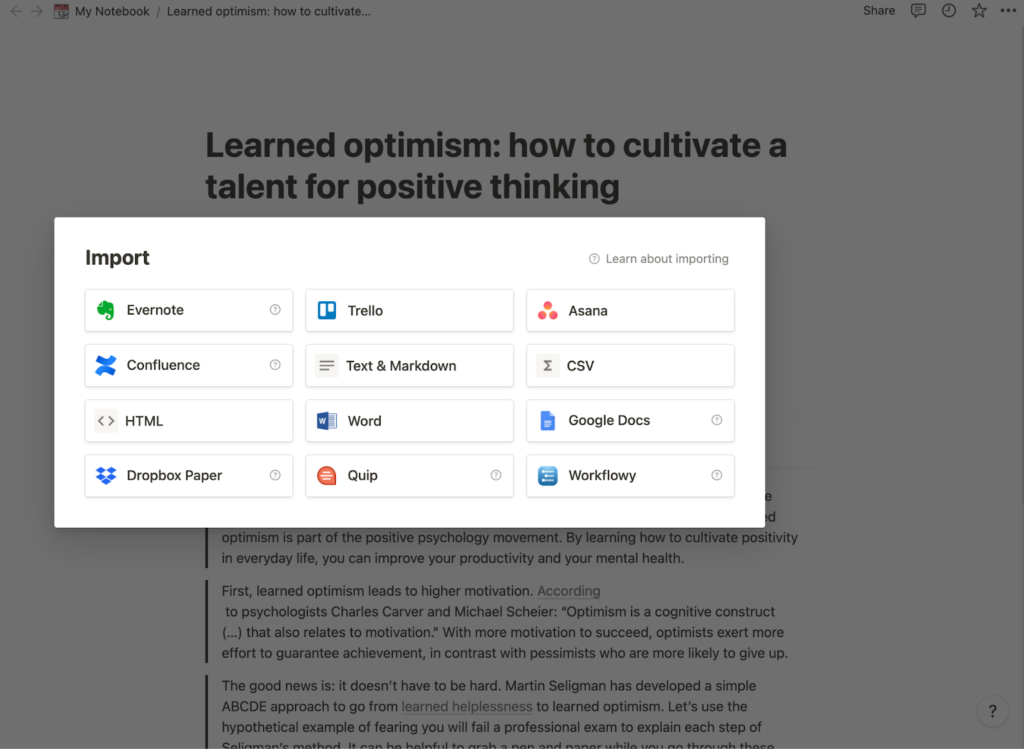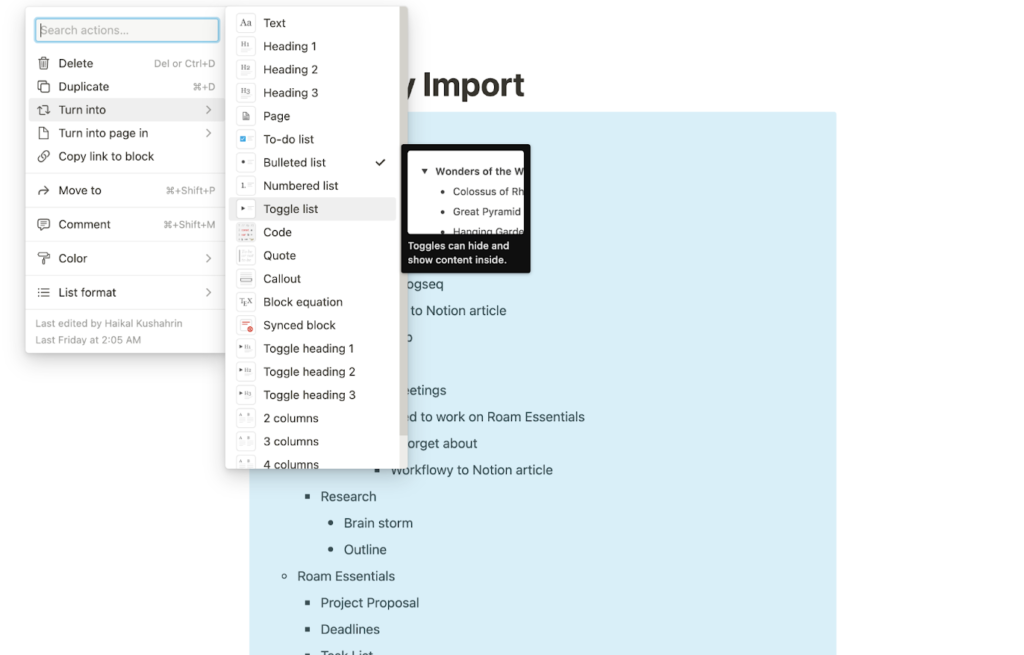Workflowy is an excellent solution for people who struggle to stay organized. Researchers, writers, students, and anyone who has difficulty keeping track of information will find it helpful. However, it requires an entirely different way of thinking about your note-taking system, and may not be the perfect fit for everyone. A great alternative with similar features to Workflowy is Notion. If you are thinking of migrating, here are some things to consider before switching from Workflowy to Notion.
Why you may want to switch from Workflowy to Notion
While both Workflowy and Notion allow you to collect and organize notes via desktop and mobile devices, this only touches the surface of their features. If we dig a little deeper, there are several key distinctions to consider before switching from Workflowy to Notion.
Team collaboration
When it comes to collaboration, Notion is the gold standard amongst tools for thought. You can create team dashboards, project lists, and documents and share them with your team members. As such, Notion is the perfect app for working in a team with features such as comments, mentions and reminders. While collaboration is also possible in Workflowy, it is not as robust as Notion’s team features, and is limited to sharing your database and assigning tasks only.
Custom workflows
Thanks to Notion’s customizability, you can create a personal productivity workflow that works for you. With features such as calendars, task lists, Kanban boards, database views, and templates, you can design a workflow that suits your needs. Simply drag and drop blocks to create the dashboard, document, or an entire system interconnecting different elements. In contrast, only some project management features are available in Workflowy, such as task lists and Kanban boards.
Templates
It is a waste of time and effort to keep recreating the same elements. Thanks to Notion’s templates, you can write notes more quickly and efficiently. You can replicate the structure of a note with only one click and focus on work that actually matters. While you can use templates in Workflowy, you need to copy and paste them or use a text snippet, which is more cumbersome compared to Notion’s one-click solution. Notion also makes it easier to look for and apply templates and offers a more extensive selection of templates to import into your note-taking system.
Database views
Thanks to database views, you can look at the same database from a different perspective. The same information can be reorganized into a table, list, board, gallery, calendar, or timeline. This allows you to view your information and project in different contexts.
Why you may not want to switch from Workflowy to Notion
As you can see, Workflowy and Notion have some significant differences, but this does not mean that you should succumb to the shiny toy syndrome. Though it offers interesting features, Notion might not have everything you require. It might not be practical to switch to Notion if you currently find these features an essential part of your work:
Keyboard shortcuts
One of the easiest ways to speed up your workflow is through keyboard shortcuts. According to research, using a keyboard shortcut to complete a task cuts the time it would take to achieve the same action using a graphical interface in half. Some studies suggest that not using keyboard shortcuts can cost you eight days annually. Extensive keyboard shortcuts are more powerful in Workflowy than in Notion, which means that you can quickly re-organize a document, project, or task list without touching your mouse.
Search functionality
Workflowy’s search function is more powerful than Notion’s when browsing your notes. You can create custom search parameters and find the necessary information with advanced search operators. Notion’s search offering, on the other hand, is slower and does not offer precise parameters compared to Workflowy’s.
Frictionless note-taking
Workflowy has a unique ‘single-page’ and outline structure. It acts as a scratchpad where you can add notes and get down to writing immediately instead of thinking about where to place the notes. Workflowy’s powerful search function gives you the certainty that you will resurface these notes when necessary. If you find this approach more comfortable, you may not want to switch from Workflowy to Notion. In addition, all notes exist in Workflowy as outlines that can be expanded and collapsed. Expanding and nesting on a block allows you to go deep on an idea without losing context. You can also take a step back and follow the breadcrumbs to focus on the big picture.
How to migrate from Workflowy to Notion
If you’re convinced that using Notion would make your workflow more efficient, making the switch from Workflowy to Notion only requires three steps and is relatively straightforward.
1. Export notes from Workflowy.
Click the three dots in the top right corner in Workflowy and click on “Export All”. Export your notes as plain text and click the download button below. Alternatively, you can copy your list and paste it into Notion.
2. Import notes into Notion
After installing Notion, click the “Import” button on the left sidebar. Select the Workflowy import option and upload the plain text files you downloaded earlier. If you decide to copy your list, create a new note in Notion and paste the list into the new page instead.
3. Organize your notes
Unfortunately, Workflowy’s infinite nesting cannot be transferred into Notion’s toggles. However, you can manually bulk select the bullet points and convert them into pages and toggles according to your preference. Workflowy’s backlinks and Mirrors feature also do not transfer over to Notion, and you may have duplicate information. You can, however, create backlinks by hand in Notion to replace them.
Getting used to Notion
You are now completely set up with Notion, great job! At first, it can feel a little confusing, so let’s explore the key differences you must be aware of to get used to it in no time.
- Notion backlinks. Both apps allow you to link notes to each other via backlinks. While you can connect blocks in Workflowy with double brackets, Notion uses @ mentions to target specific pages. Workflowy shows your backlinks at the bottom of each block, while Notion shows them under the page title at the top of each page.
- Explore the gallery. Are you looking for inspiration? Notion has thousands of community-made templates and integrations that can help you create your best work.
- Use the Web clipper. Workflowy’s Web Clipper lets you quickly capture notes to any place in your Workflowy account without losing the context of the web page you are on. Notion also has a web clipper that allows you to save important articles and add notes to your database.
Finally, you may also want to consider using both tools. You can use Workflowy to keep track of your personal to-dos and notes while Notion organizes your team’s projects and documents. This way, you will be able to take advantage of both tools without entirely discontinuing the use of one. If you are interested in learning about Notion, join our community’s Notion support group.