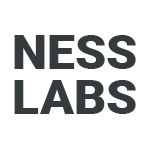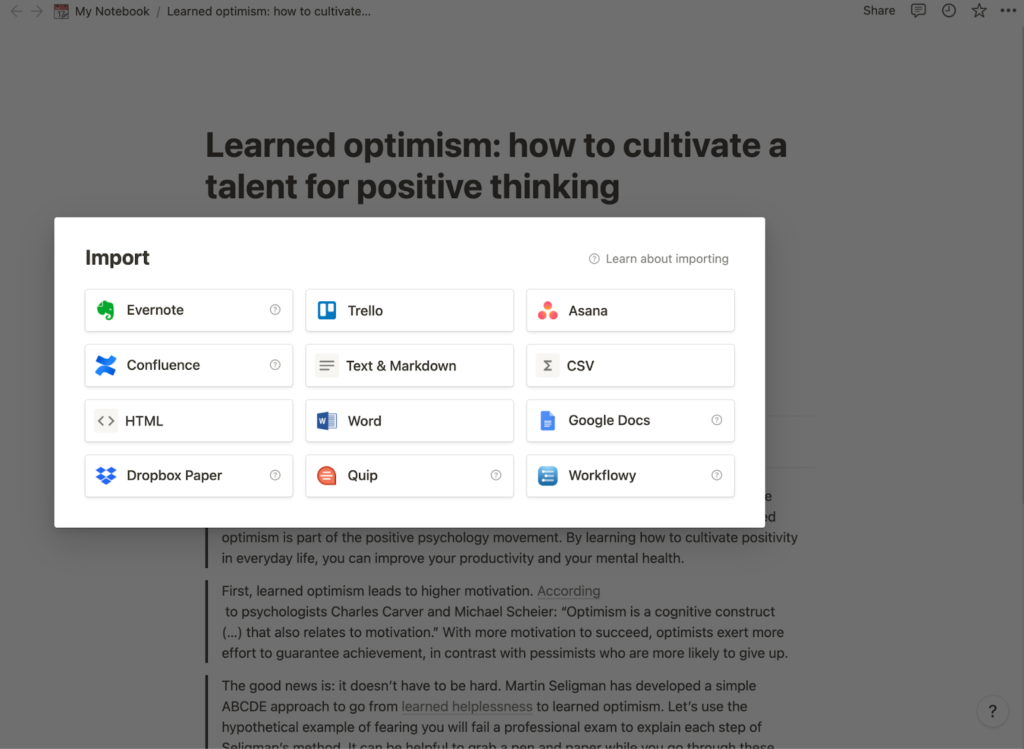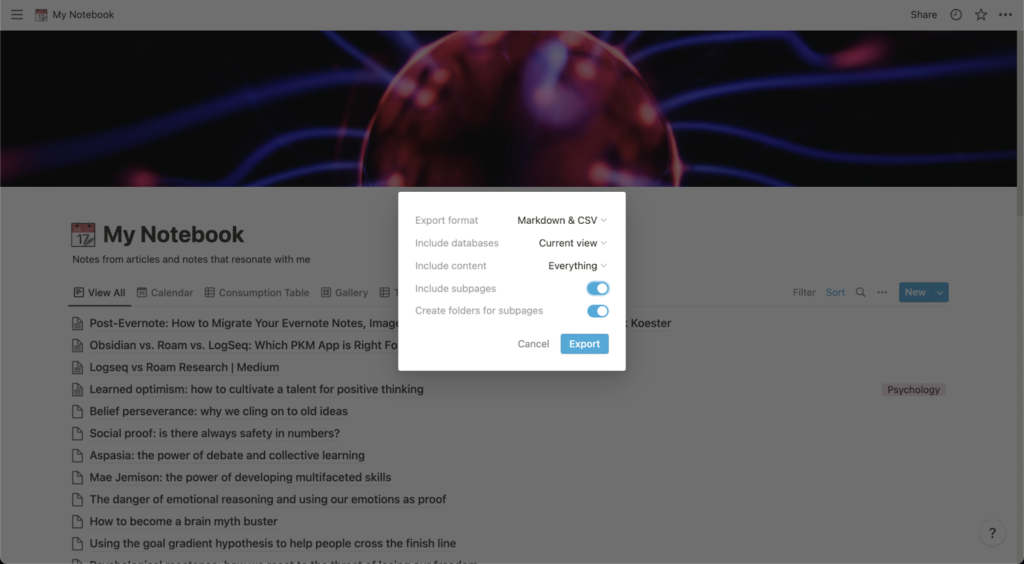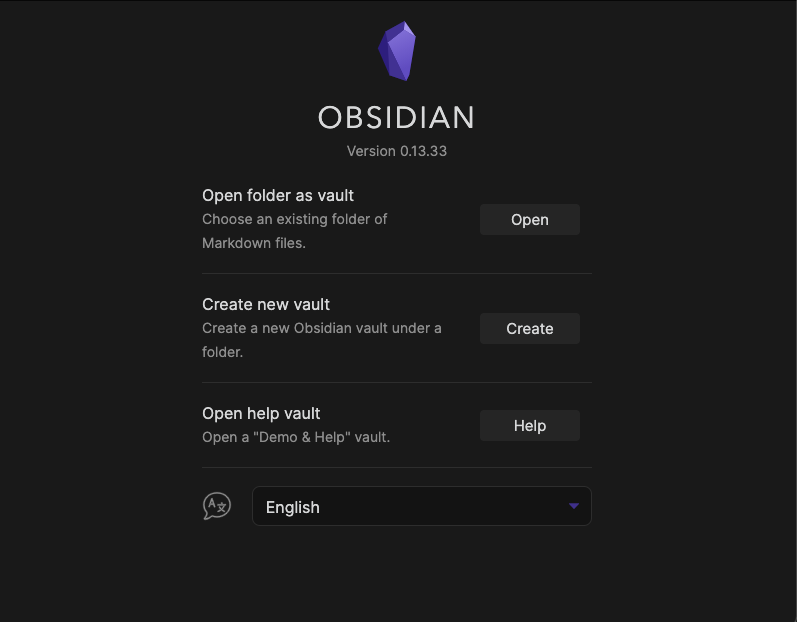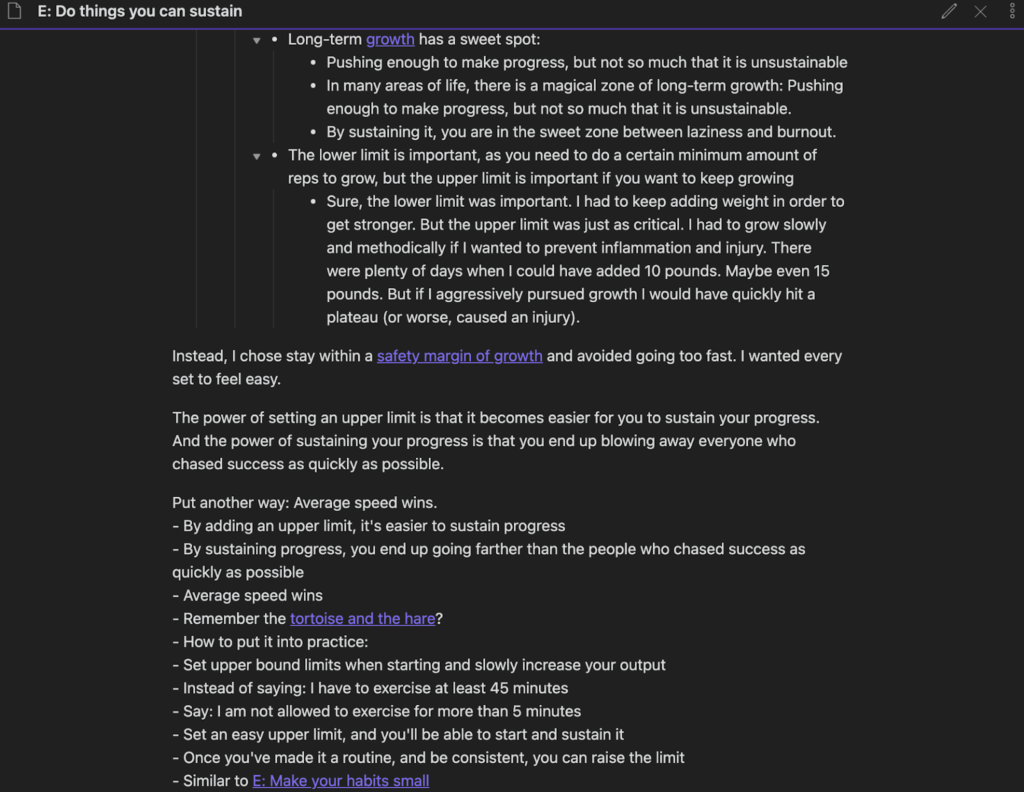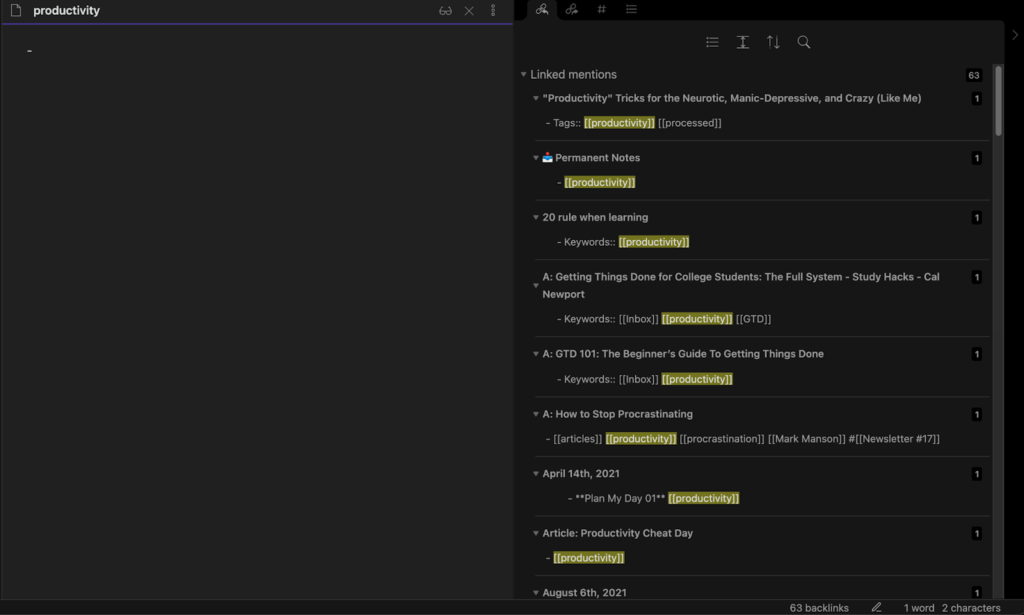Update: You can now easily switch from Evernote to Obsidian by using the Importer Plugin. The process will only take a few clicks.
With the rise in popularity of networked thinking note-taking apps, you might think about switching away from cabinet-based note-taking apps like Evernote. While Evernote kicked off the age of digital note-taking, Obsidian’s flexibility and bidirectional linking make it a great alternative. Let’s explore why you may want to switch and how to migrate your data from Evernote to Obsidian.
Why you may want to switch from Evernote to Obsidian
Because Evernote and Obsidian have different approaches to note-taking, you should carefully consider whether it makes sense to switch tools. If the features listed below could enhance your workflow, then it may be a good idea to switch from Evernote to Obsidian.
Plain text notes
If you need to access your notes with other tools for thought, then you should consider switching to Obsidian, which is based on plain-text files. Unlike Obsidian, Evernote’s notes are proprietary. Evernote also does not allow exporting your notes as plain text, which means that you may lose essential syntaxes such as metadata and tags if you need to work with other tools for thought. With plain-text files, you can ensure the reusability of your notes across a wide range of tools.
Privacy and security
In Obsidian, all your notes are stored locally, unlike Evernote where your notes are hosted on a server. There is no need to worry about whether your notes are securely hosted, as only you can access them from your device. Obsidian also offers an option to host your notes on their servers, so you can choose between keeping your notes locally for security or hosting them for accessibility.
Networked thinking
Like other tools for thought that offer bidirectional linking, Obsidian is a good option for research work. In Obsidian, you can reference information and sources with bidirectional links and use the sidebar to view multiple notes simultaneously. You can also link your notes by typing double brackets, explore these references by checking the linked mentions tab, and create references you did not link before under the unlinked mentions tab. Finally, you can quickly generate new creative ideas by seeing how your notes connect with each other. At the time of writing, Evernote does not offer any ways to link your notes. If your work requires a lot of research work and networked thinking, you might find Obsidian more suitable for your needs.
Why you may not want to switch from Evernote to Obsidian
As we have seen, there are some key advantages Obsidian offers over Evernote. However, you might not want to switch if your workflows are unaffected by these differences. In addition, if the features below are crucial to your current workflow, it is probably wiser to stick with Evernote.
Search functionality
When it comes to searching through your notes, Evernote has more powerful features compared to Obsidian. Thanks to advanced search modifiers, searching for the exact information you need is a breeze. Evernote also has optical character recognition (OCR), allowing you to search for text inside PDFs, images, Office docs, and handwritten notes. While Obsidian also allows you to search your notes with syntaxes and operators, more powerful search features like OCR require installing a third-party plugin.
PDF annotations
If you handle PDFs regularly, you should stick to Evernote, as Obsidian offers limited options for working with PDFs. Evernote allows you to annotate PDFs, make highlights, etc. While this is possible in Obsidian, this again requires you to tinker with plugins and may not be as smooth as Evernote’s PDF management which comes straight out of the box.
Web Clipper
Evernote’s web clipper is a great way to save all sorts of content quickly, such as articles, images, emails, and other content for future reference. The clipper lets you clip the entire article or just a portion of it. Obsidian, at the moment, does not have an official web clipper, and the third-party solutions are not as powerful as Evernote’s.
How to migrate from Evernote to Obsidian
While you cannot export your Evernote notes into Markdown and import them into Obsidian, it is still possible to migrate your notes. To do so, you need to use Notion to help convert your notes into Markdown.
1. Import your Evernote database into Notion.
First, sign up to Notion. After logging into Notion, click on the Import button on the left sidebar and authorize the connection between Notion and Evernote. Next, select the notebooks you would like to migrate. These notes will then be added to a database in Notion.
2. Export from Notion as Markdown and CSV.
Next, go to the three dots in the top right corner in Notion and click on Export. Select the export format to Markdown & CSV, and select the “Include Subpages” option. Your notes will be downloaded into a zip file that contains Markdown files and images.
3. Import into Obsidian via Markdown.
Open Obsidian, where you will be first greeted with a menu to select the folders for your notes. You can create a new folder to store all your notes or open an existing folder with Markdown files. To access the notes you exported from Evernote, click “Open folder as vault” and choose the folder containing the Markdown files you downloaded earlier.
While you could import everything from Evernote, try to be selective about the notes you want to migrate to Obsidian. Consider the notes that you often use and only migrate those notes. You can migrate other notes when you need to use them in the future. Doing this allows you to benefit from Obsidian’s features without bloating them with notes you rarely return to.
4. Transfer images.
Unfortunately, there is no automatic way to import all your images from Evernote to Obsidian in one go, and you need to do it manually instead. To do so, create a page in Obsidian called “Evernote images” and dump all the images you downloaded into this page. When you encounter a missing image in your notes, quickly refer to this page, and copy and paste it.
Getting used to Obsidian
Congratulations, you have successfully migrated your notes from Evernote to Obsidian! Here are some tips to get used to Obsidian in no time.
1. Use the Graph view. With the graph view, you can visually look at how your notes are linked to each other. You can either view the graph for individual pages or the whole database. The graph view can help you look at the connections between your notes differently and help you to practice combinational creativity and idea sex.
2. Familiarize yourself with Markdown. Obsidian uses Markdown, meaning you can format your notes without getting your hands off the keyboard. Evernote, on the other hand, uses a WYSIWYG editor. Learn how to use Obsidian’s Markdown syntax so you can format your notes faster.
3. Use Obsidian sync. As mentioned earlier, you may need to trade off some level of accessibility for security. However, you can also use Obsidian Sync should you have some notes that you need to access with other devices, similar to how Evernote works. This allows you to keep your sensitive notes locally and access notes you need to access quickly on the cloud.
4. Use bidirectional linking. Finally, you must understand how to use one of Obsidian’s most powerful features, which will be completely new to you as an Evernote user. Let’s familiarise ourselves with bidirectional linking in Obsidian. This is what a page in Obsidian may look like:
And this is an empty page with multiple references. Notice how a note is already populated from your prior links under the linked mentions tab.
With unlinked mentions, you can also view pages that mention the name of your current page that has not been linked yet. These notes can then be linked to the current page by clicking on that term and adding double brackets.
As a general rule, if you prefer a librarian approach to your note-taking, and prioritize the collection and retrieval of ideas, you should stick with Evernote. If the gardener’s approach is your style, and exploring and connecting your ideas is essential, you may want to consider switching to Obsidian. As always, If you want to learn more and discuss how to use Obsidian, join our Obsidian support group in our community.