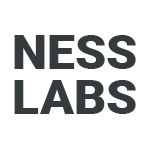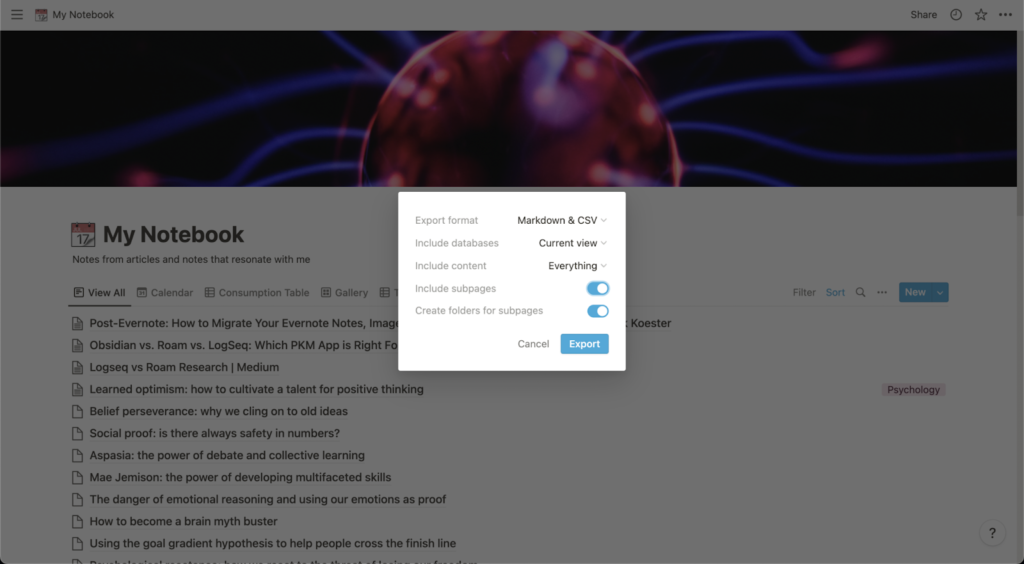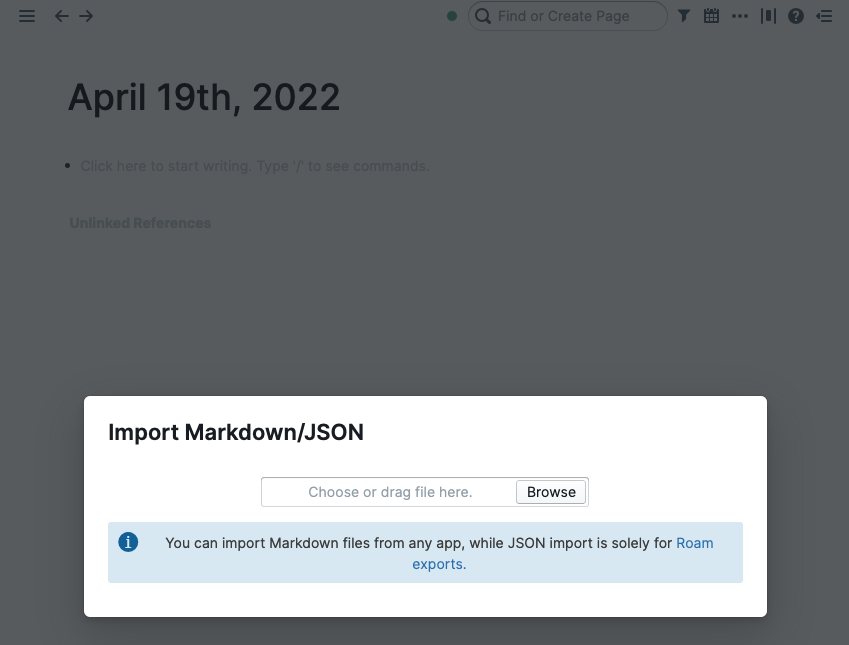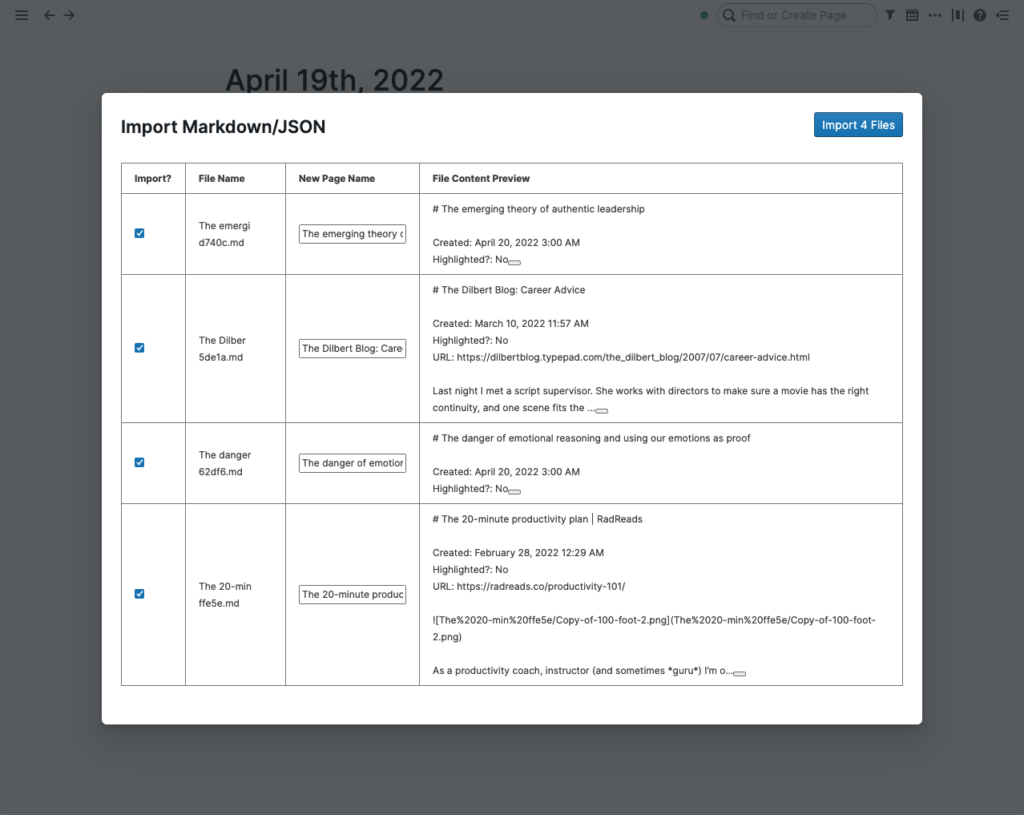Although Evernote has been the gold standard for digital note-taking for many years, new alternatives offer powerful features that are more akin to how the mind works. Gone are the days of plain old notes and cabinet folders. A new era of networked thinking has ushered to help us connect and generate original ideas. If you are thinking of switching from Evernote to Roam, read this tutorial to explore key considerations and learn how to migrate.
Why you may want to switch from Evernote to Roam
With both apps offering a different approach to note-taking, it can be hard to decide if switching is worth the hassle. Here are some reasons you may want to switch from Evernote to Roam.
Creativity
Roam offers bidirectional linking, where you can link your notes together and reference them. However, Roam also allows you to link notes that you have previously not connected, called unlinked references. These features can help you generate new ideas by noticing recurring patterns and keywords. Compared to Evernote, this makes Roam a more suitable note-taking app for writers, researchers, and entrepreneurs.
Frictionless note-taking
Traditional cabinet-based note-taking apps such as Evernote require you to think about where you want to place the note before writing it, and this extra friction may make a habit of writing notes harder to build. When you open Roam Research, you are immediately greeted with the Daily Notes page, and it acts as a scratchpad where you can get down to writing immediately. Because of bidirectional linking, you can resurface these notes organically when needed, removing the need to organize your notes in the first place. It is a frictionless way of taking notes that allows you to focus on the work instead of the logistics.
Journaling
Compared to Evernote, Roam makes it easier to start a journaling habit. Simply document what happened on the day on the Daily Notes page. Valuable things to track include your mood, people you met, your goals, and your habits. You can then track the things you wrote about using linked references and look at the patterns emerging from your daily entries. This is different from journaling on paper or other apps, where you simply store your journal entries without having any way to analyse the data and identify recurring themes. Thanks to its built-in tickbox and timestamp slash command, you can also use Roam for interstitial journaling.
Research
Roam’s sidebar feature allows you to work on one main note and open another note in the sidebar by shift-clicking the note or the block. You can use this to open multiple notes and scroll between them to refer to your notes as you research quickly. With the sidebar, you can jump between different notes without going back and forth between windows or tabs. This feature is unavailable in Evernote, where you must open multiple windows to achieve the same purpose.
Why you may not want to migrate from Evernote to Roam
As you’ve seen, Roam offers many benefits compared to Evernote. However, Evernote is still a powerful note-taking app. If these features are non-negotiable, you might want to stick to Evernote.
Search functionality
When searching your notes, no app comes close to Evernote. Thanks to a great search view, and optical search recognition (OCR) that allows you to search for scanned documents and PDF files, Evernote is an excellent app for capturing and searching everything from receipts to images. While Roam has queries, its search is only limited to text.
Web clipper
You can save web pages in Evernote by using the mobile or desktop web clipper. It creates a copy of the web page, and you can save it to your selected notebook. With this, you can also use Evernote as a read-it-later app. On the other hand, Roam does not have an official web clipper, and you often have to turn to community extensions that are not as powerful as Evernote’s web clipper.
PDF Annotation
If your work involves using many PDF files, you should stick to Evernote. While there are some workarounds for working with PDF files in Roam, Evernote allows you to embed and annotate your PDFs directly.
Integrations
As Evernote has a public API, there are many workflows that you can connect it with. At the time of writing, Roam does not have a public API and has very few integrations.
How to migrate from Evernote to Roam
Let’s start with the bad news. Roam does not offer a way to import into Evernote directly, and Evernote does not export to Markdown. However, not all is lost: importing all your notes from Evernote to Roam is still possible. For this purpose, you need Notion as a “bridging app” to help convert your notes into Markdown.
1. Import your Evernote database into Notion
First, create a free account with Notion and import your notebooks into Notion. To do that, click on the Import button on the left sidebar, authorize the connection between Notion and Evernote, and select the notebooks you would like to migrate. Notion will then import your selected notebooks into a database.
2. Export from Notion as Markdown and CSV
Next, click on the three dots in the top right corner and select Export. Select the Markdown & CSV option, and switch on “Include Subpages”. Notion will then download your database into a zip file containing your notes in Markdown and all your images.
3. Import into Roam via Markdown
Head over to Roam, click on the three dots in the top right corner, and click “Import Files”. Select the Markdown notes from Notion. Roam will then show an option to rename your files before you import them into Roam.
4. Transfer images
Create a page in Roam called Evernote pictures, and upload all your images to this page. You can then copy and paste or reference the pictures when you find a broken image link in your note, and the sidebar function in Roam makes it easier for you to do this.
Instead of importing your notes in bulk, an alternative method is to be selective about the notes you migrate to Roam. Take the time to consider the notes you use the most and the notes that are most important to you. Migrate these notes only. As you go, keep on only migrating other notes when you need them. By doing this, you can immediately benefit from Roam’s features without going through the lengthy process of migrating everything in one go.
Getting used to Roam
As you have seen, Roam is a powerful note-taking tool. However, it has a steep learning curve and getting used to its features might take some time. Here are some things to take into account when switching from Evernote.
- Use backlinks. To create a link to another note, simply type a [[]] double bracket or hashtag and type in the name of the page you would like to link. You can also do this on the block level with double parentheses (()). After making these links, you can find the notes linked to it with the linked references section under each page. Here, you can further use filters to organize your references.
- Use Unlinked References. As mentioned above, you can easily connect your notes by typing double brackets and looking at the connections in the Linked References section. However, Roam also allows you to look at Unlinked References, where you can search for references to the current page you did not link and link it with one click. This allows you to find connections you did not think of as you explore your database.
- Keyboard shortcuts. Keyboard shortcuts are one of the best ways to speed up your Roam workflow. Research suggests that using a keyboard shortcut to do a task takes half the time of doing the same task with the graphical interface. Some calculations also show that not using keyboard shortcuts costs you eight days per year. Read our cheat sheet and guide on Roam hotkeys to learn more about keyboard shortcuts.
- Use Markdown. Roam uses Markdown to edit your notes, while Evernote uses the WYSIWYG editor. Familiarise yourself with the Markdown syntax in Roam so you can type and format your notes faster.
Choosing between Evernote and Roam depends on what you need your tools for thought to help you with. If your note-taking style is that of a librarian, you should stick to Evernote. If you think exploring and having a gardener’s approach to your notes can help you, consider switching to Roam. To learn more about using Roam, join our Roam support group in our community.
P.S. Want to learn how to make the most of Roam? Join Roam Essentials, a short course to master 20% of the features that will unlock 80% of Roam’s power.