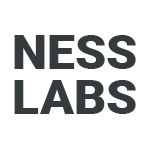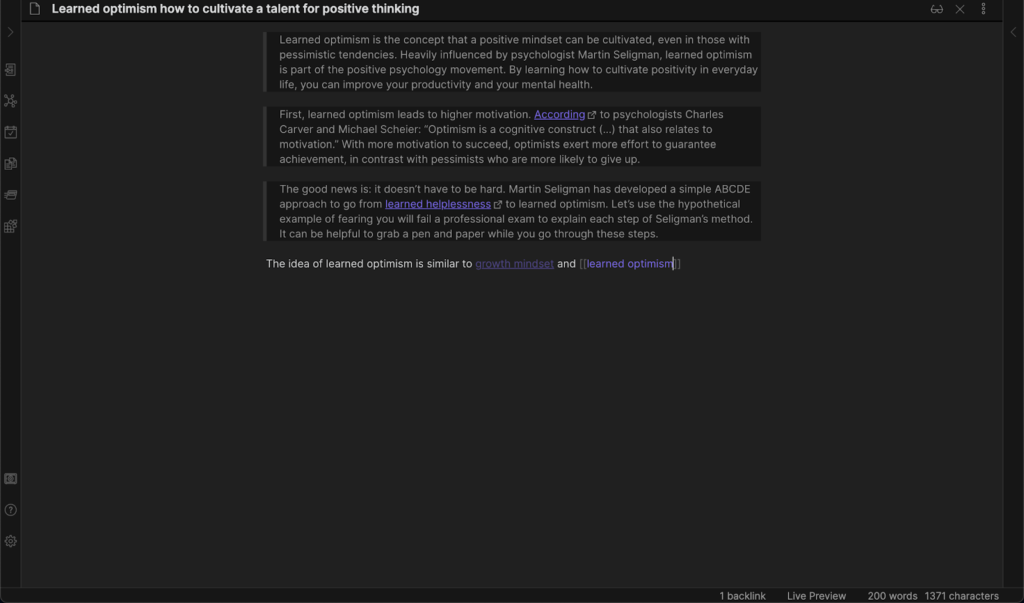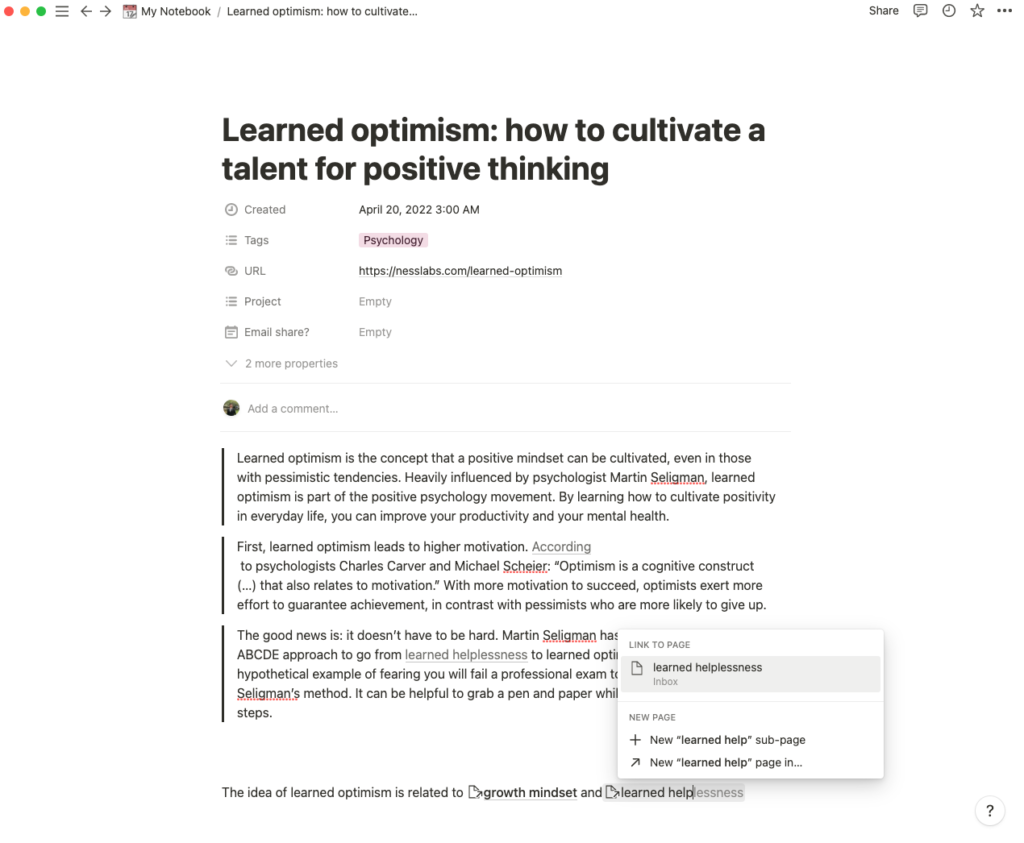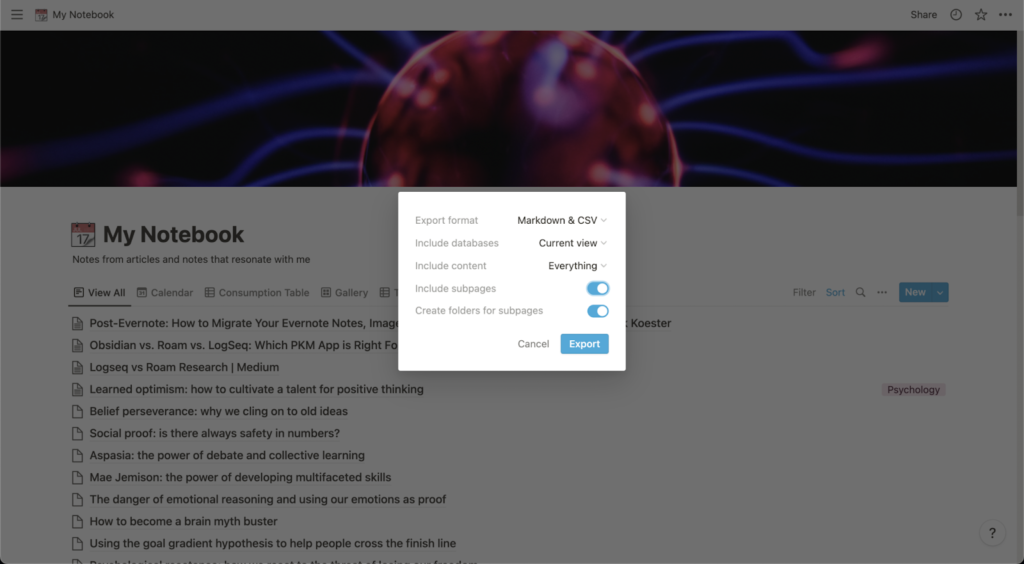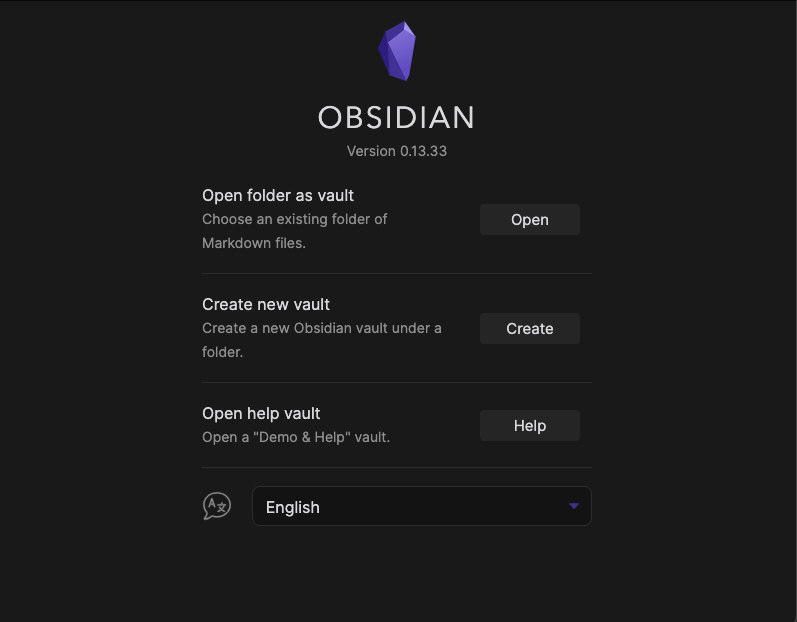Are you thinking of switching from Notion to Obsidian? As a rule of thumb when choosing a note-taking app, Notion tends to better suit architects, while Obsidian suits gardeners better. If you feel like a change of tool for thought might benefit you, read this tutorial to explore why and how to switch from Notion to Obsidian.
Why you may want to switch from Notion to Obsidian
As Notion and Obsidian have very different approaches to note-taking, you should carefully consider whether you should make the switch. If the following features would improve your workflow, you may want to switch from Notion to Obsidian.
Plain-text files
If you need to work with your notes using a variety of tools, you should consider switching to a plain-text based app like Obsidian. Notion’s notes are proprietary, and while you can export to Markdown, most of the features of your Notion’s notes are not easily transferable to other tools. Choosing a plain-text app like Obsidian ensures that your notes can easily be moved to other apps should you need to work across a variety of tools.
Frictionless note-taking
To create a note in Notion, you first need to think about where this note belongs. On the other hand, creating a note on Obsidian is as simple as writing on the Daily Notes page without having to worry about organizing, sorting, and categorizing your notes. With Obsidian, you can focus on the work itself — writing notes. Because of Obsidian’s ability to effortlessly reference your notes, organizing your notes happens organically.
Bidirectional linking
While both apps offer bidirectional linking, Obsidian does it differently from Notion: you just need to type double brackets or a hashtag to link to an existing page or create a new page in Obsidian. Notion calls their version of bidirectional links backlinks, which are created by using @mentions to refer to specific pages. Here a comparison between how backlinks are used in Obsidian and Notion:
Another difference is where you will find the bidirectional links in Obsidian and Notion. While your backlinks are shown in another pane under linked mentions in Obsidian, your links are directly under the page title in Notion. Obsidian has unlinked mentions, which shows you pages that mention the page’s name that you did not link.
Looking for a specific note in Notion can be tedious. You need to go to the project folder, open a specific page, and unroll the header. This structure can feel stifling for some, and you may benefit from a more serendipitous approach to navigating your notes. Obsidian, on the other hand, encourages you to explore your notes with bidirectional linking and graph views.
Why you may not want to switch from Notion to Obsidian
As we have seen, Notion and Obsidian are fundamentally different Tools for Thought. The decision to migrate from Notion to Obsidian depends on your goals and use cases. If you cannot live without the following features, you may be better off sticking with Notion.
Templates
It can be time-wasting to rewrite the same elements repeatedly, and using templates can save time and focus on writing your notes. Notion templates can replicate the structure of notes you frequently use. This can be helpful with work that you have a specific format for, such as writing a draft or writing book notes. While Obsidian also offers templates, you need to do some tinkering to enable it, while Notion’s template feature is built-in. Notion also has a wider selection of community templates to add to your database than Obsidian.
Real-time collaboration
If you work with a team, you should stick to Notion. You can work on the same document in real-time by sharing your notes with others. Not only that, but Notion also offers collaboration features such as Kanban boards, calendars, and assigned tasks to help you stay on track when working on a project with your team. While you can collaborate with Obsidian, it is not as powerful and requires you to tinker around with plugins to set it up.
Productivity systems
If you care about designing a personal productivity system, stick with Notion. You can mix and match many workflows to create a system that works for you, or you can even choose a system made by the community and customize it to your liking. While Obsidian has task management features, it is not as powerful and customizable as Notion.
How to migrate from Notion to Obsidian
If you are considering jumping to Obsidian, the good news is that it only takes three simple steps to migrate all your notes from Notion to Obsidian
1. Export your notes in Notion
First, launch Notion and click on the three dots in the top right corner. Click the Export option, and select the Markdown & CSV option. Make sure you choose the “Include Subpages” option. Notion will then download all your images and notes into a zip file containing your notes in Markdown.
2. Import your notes into Obsidian
Next, launch Obsidian, where a popup will ask you where to store your notes on startup. Under the “Open folder as vault”, select the Markdown file you downloaded earlier.
3. Transfer your images into Obsidian
Next, create a page in Obsidian called Evernote images. Drag all the images in the image folder you downloaded in Notion. If you have a missing picture in your notes, refer to this page and copy-paste the missing image.
Getting used to Obsidian
Now that we are done with the migration, let’s explore some of Obsidian’s features so that you can get used to using Obsidian in no time.
- Use Obsidian Sync. If you need to access your notes with other devices, you may want to use Obsidian Sync. This feature allows you to store your notes in Obsidian’s server instead of keeping them on your computer and be able to access them anywhere and synchronize them like what you are used to in Notion.
- Customize your tool for thought. To make your tool for thought more personal, you should consider using plugins and CSS styles. Explore the plugins and themes from the community, or create plugins and themes to suit your preferences and needs.
- Familiarise yourself with Obsidian’s formatting. While both apps use Markdown, their syntaxes are different. Explore more about Obsidian’s flavor of Markdown here to get used to it in no time.
As always, be wary of the shiny toy syndrome. This is especially true when switching apps with markedly different note-taking approaches, like Notion and Obsidian. Your note-taking style and the app’s features should be considered if you are thinking of migrating. If you have made the switch and want to learn more about using Obsidian, join the Obsidian support group in our community.